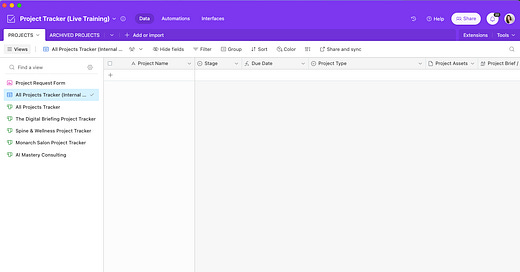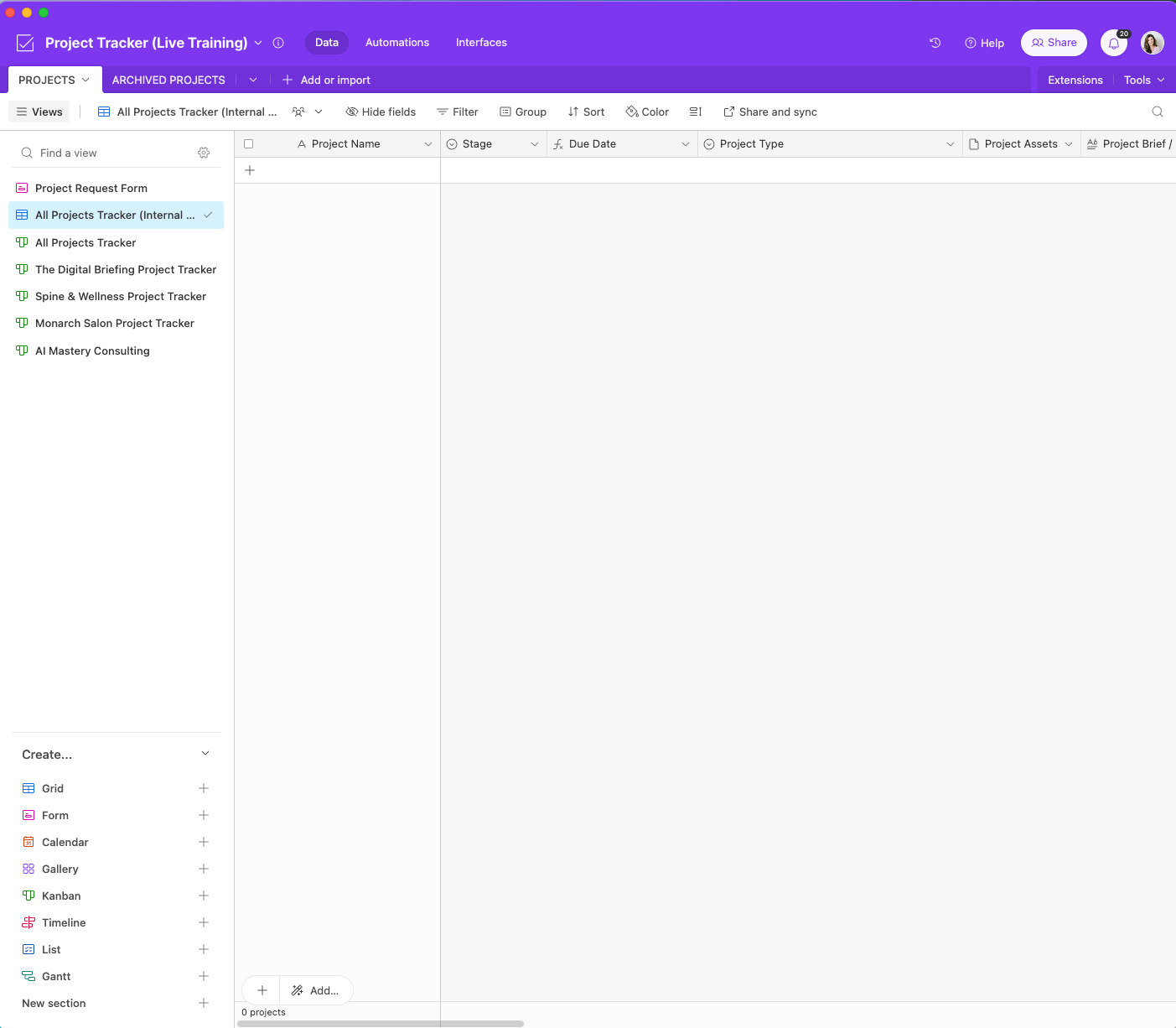If you’ve been here a while, you probably already know Slack is my lifeline.
If I’m looking at new systems, I always check to see if it integrates with Slack. If it doesn’t, I close the tab without thinking twice.
That’s why I was so freaking excited when I built a Slack & AirTable integration system.
I had a client that ONLY wanted to use Slack to communicate and approve social media content, so I took the challenge and made it happen.
I loved the Slack & AirTable integration so much, I started using it myself.
And let me tell you…I’m never going back! Slack notifies me when I get a new task assigned to me and when I have content ready for approval. And the best part?
I never have to leave Slack to approve anything!!!
This system is simple to set up, too.
Here’s how you can do it in four steps:
Create a new base in Airtable. For this example, we’re creating a project tracker to track all projects across clients and teams.
Start with a grid view and create the columns of information needed for your projects. At a minimum, you need these 4 columns to start: Project Name, Stage (status), and Due Date.
Now go to “Automations” and build an automation that triggers when a new project is created. And use the action “send Slack a message” which will notify you of every new project.
PROTIP: Use two buttons inside the notification and the approver will never have to leave Slack to approve changes.Back in Airtable, create a Kanban view of the tracker. This makes it easier to move projects along in the workflow, and you can even share a read-only view with clients so they can keep tabs on their projects.
That’s it! Test your system out to make sure it’s working correctly, then sit back, relax, and wait for those notifications to come.
I’m building our exact system LIVE in my Facebook group at noon CT today. Grab your lunch and join me!