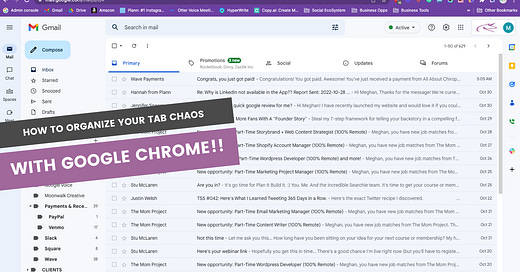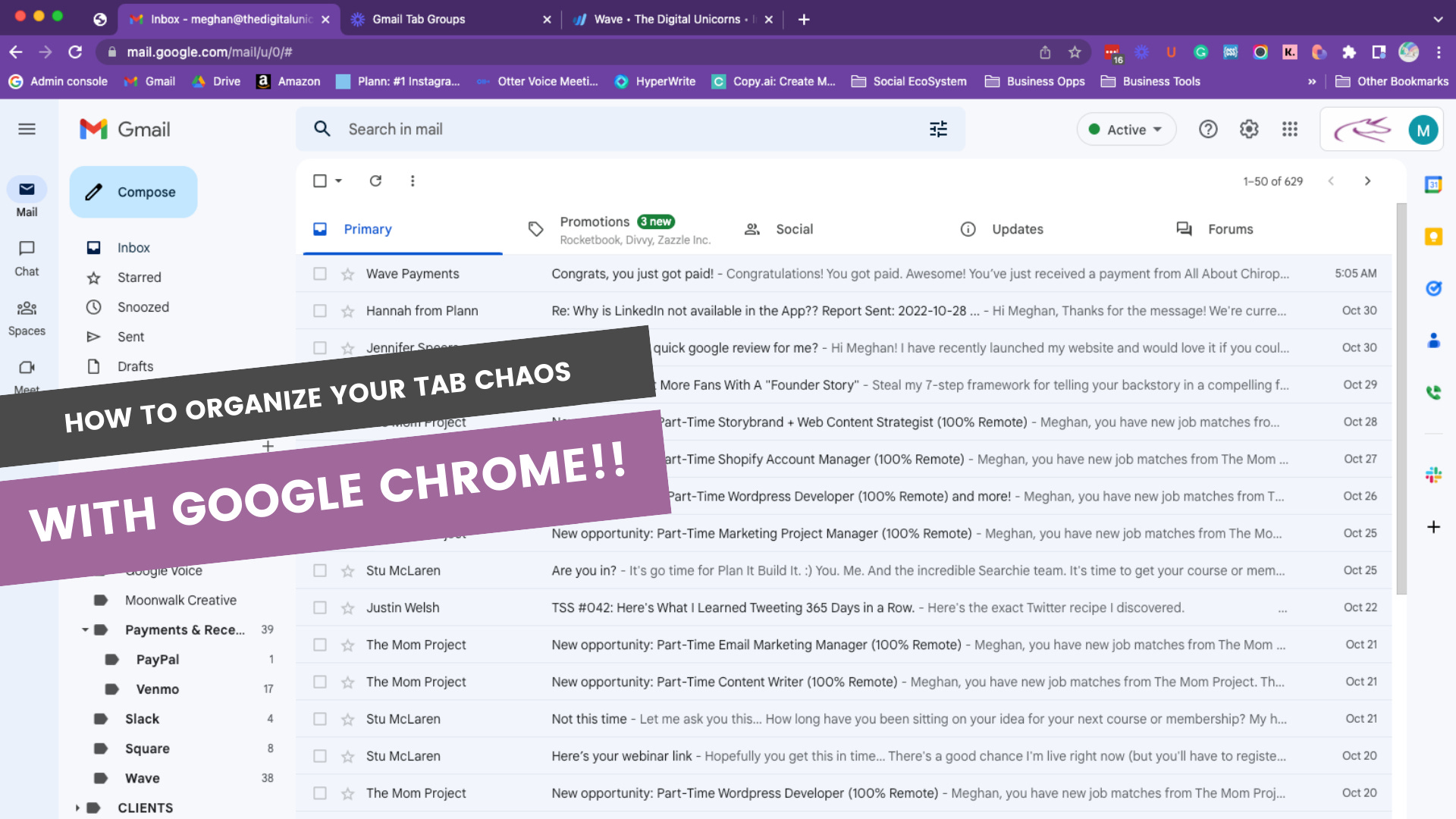Do you have a thousand browser tabs open right now?
Let's get them organized in five minutes or less.
Google is my best friend.
Seriously. I rely on Google for just about everything. My only problem was a thousand tabs that I had open at all times. If you opened this email, you’re probably in the same boat as me. You can’t bring yourself to close them, but the clutter across the top of your screen is also stressful.
Google launched a solution for this: Tab Groups.
Tab Groups allows you to sort your tabs into groups or categories. You can sort them based on client, task, personal, business, really whatever you want.
You can also color-code the groups. I color code my client’s tabs based on a key color in their logo, so I know EXACTLY what tab belongs to what client without having to read the group tab name.
How do you create Google Tab Groups? Let me show you in 4 simple steps.
Open your Google Chrome browser. (You know, the one with all the tabs.)
Right-click on a tab that you would like to add to a group. Select “Add Tab To New Group.”
Name the group and select a color for the group.
Repeat until all of your tabs are sorted.
PRO TIP: Click on the name of the group to open or close the tab group. Keep the tab group closed when it’s not in use for maximum organization.
That’s it! Now you can sit back and enjoy a less cluttered browser as you work.
Since this is a relatively new feature for Google, do your friends a favor and forward them this tip.
Prefer video, check out my quick YouTube tutorial showing how to use tab groups.