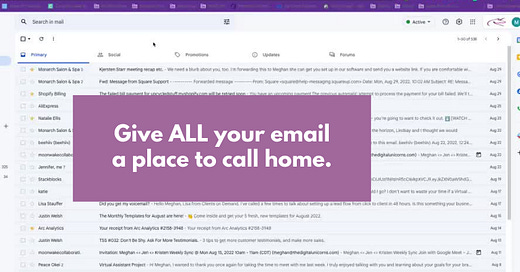You know the saying “a place for everything and everything in its place?”
That doesn’t just apply to cleaning and organizing your home. It also applies to your technology. It’s easy for technology to get cluttered if there aren’t systems to keep everything where it belongs.
Gmail offers a system to give all your email a place and category to call home.
The system, “Gmail Tabs.” The tabs run horizontally across the top of your Inbox. Last week, we learned “Gmail Drag & Drop” to help categorize emails by moving them between the tabs.
Usually, personal Gmail accounts have tabs enabled automatically, but this is not always the case for business Gmail accounts.
If your Gmail does not have tabs enabled, you can do it yourself in 4 simple steps!
Go to your Gmail inbox and click the settings icon in the top right corner.
Click See All Settings, and then find the tab labeled Inbox.
There will be a section called Categories. Take a look at each category and decide which tabs you would like to have enabled. Your choices will be Primary, Promotional, Social, Updates, and Forums. You can choose as many or as few as you would like.
Scroll to the bottom of the screen and click Save Changes.
That’s it! Once you save the changes, head back to your Inbox to see the magic happen.
PRO TIP: Hovering your cursor over the category option will show you examples of what kinds of emails would go to that category. This should help you decide if you want to enable it or not!
Don’t forget to use the Gmail Drag & Drop to further refine which emails go to which tabs!
When you’re done organizing your Inbox, forward this to a friend or a coworker who could use some inbox organization in their life.