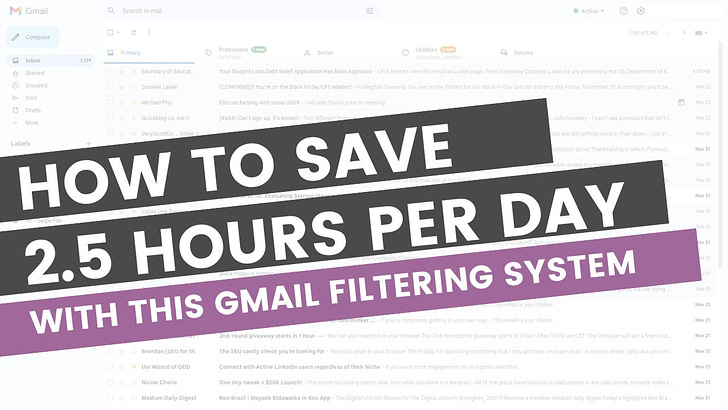How to setup GMAIL email filters so you STOP missing important emails
By setting up email filters in five minutes or less.
Missing an important email is THE WORST!!
But it’s also easy to do when you’re bombarded by emails from clients, teammates, mentors, business operation systems, and all the other junk that hits your inbox all day long.
I was tired of losing important emails, so I decided to do something about it: I set up email filtering.
Email filters allow me to dictate what emails are most important and what category they fall under. I know that I need to check my filtered emails daily because those are the most important ones. Everything else can be ignored and usually gets deleted.
Here’s how you can set up your own email filters for GMAIL in 4 steps:
Open the email conversation, from the contact you want to filter & Click the three dots at the top of the page under the search bar
Select filter messages like these from the drop down
Click “Create Filter”
Select the following boxes & click create filter
Skip the inbox
Apply the Label
Apply to matching conversations
PRO TIP: Set up a folder structure to drop all your important messages into. My structure is: Business Operations, Clients, Mentors, Newsletter, Portfolio and my Swipe File.
These filters are also super helpful if you outsource your email management! Your team can just look through your filters to find the most important, relevant information without wasting time scrolling through your inbox.
If you’re a business owner with AHDH, you have to give this tip a try. This was a game changer when it comes to keeping my scatterbrain in check when I have to look at my inbox.